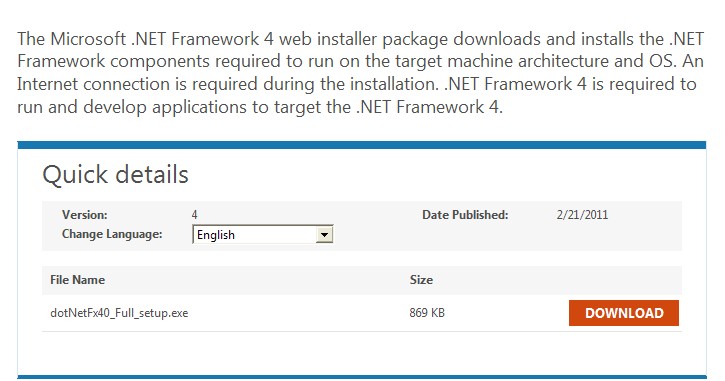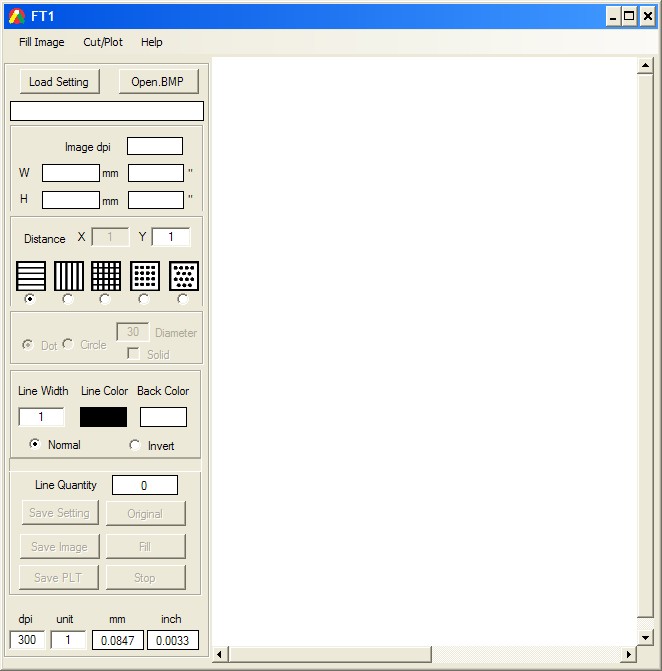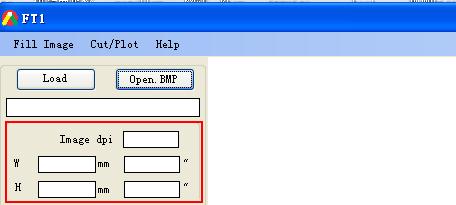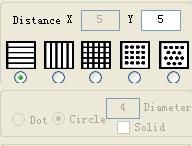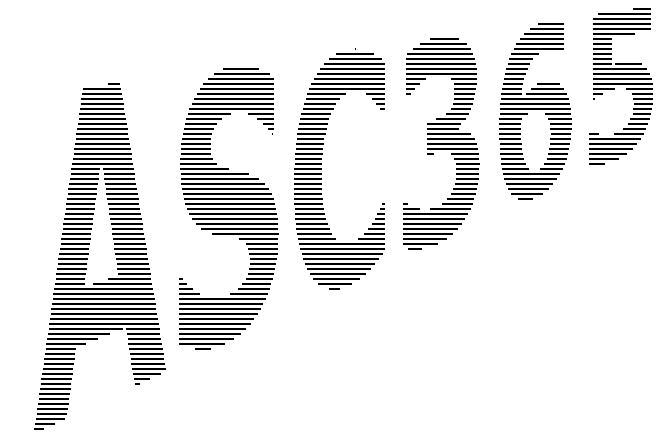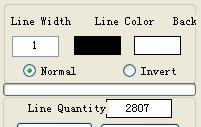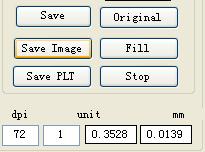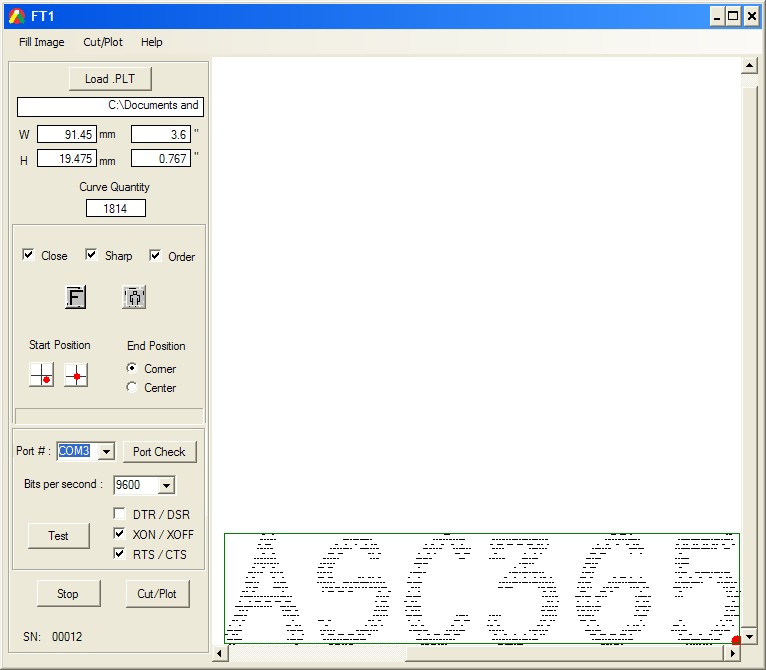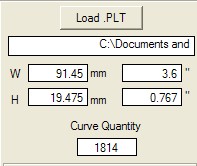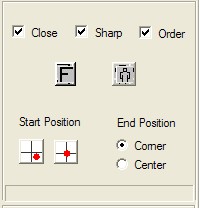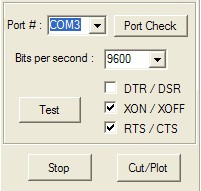|
User Manual 1. Before opening this software, you should download NET4, You can search NET4 in Google, download, then install it on your computer.
2.
After installed the NET4, Please copy the FT software to your
computer, first insert the Software Key, then open the FT software 1), Fill Image. This area is for converting the BMP format image to all kinds of PLT format image.
2), Cut/Plot. This area is for setting cutter plotter to cut out all kinds of PLT format image.
Fill Image
Load. when you finish or not to edit some images, you can save it in a PTS format, then you can load this image to go on your edit or revise it. Open.BMP. This software only identifies BMP format image, and it must be single color,you can use other graphic editing software to make it.
Image dpi shows the fixed image resolution when you load or open a image, W means the width of image, H means the height of image.
There are several forms to edit one image by lines, dots and circles. Distance X means the distance between two horizontal lines, dots or circles. Distance Y means the distance between two vertical lines, dots or circles.
The Unit Distance X, Y
is according to the image¡¯ DPI, it can calculate on the bottom:
For Example: When the image DPI is 300, X=1 the real distance X is 0.0847mm, If X=10, the real X=0.847mm.
Horizontal line We take "ASC365" as example, after filling, will get the below effect.
Visual show
Line Width means the the width of horizontal, vertical and circle lines. Line Color means the color of lines and dots, you can click the color area to change it. Back means the color of background, you can click the color area to change it. Normal means the image you are editing. Invert means inverting the lines, dots or circle and background. Line Quantity means the number of lines, dots or circles
Save means save the current image in the PTS format, later you can load this save iamge to edit or revise it. Original means open the original BMP format image. Save Image means save the image in all kinds of bitmap formate image. Fill means filling the corresponding area in above lines, dots, circle forms. Save PLT means save the filled image as PLT format. Stop means stopping the process of filling.
Cut/Plot
Load .PLT means opening the PLT format image ready to cut. W means the width of image. H means the height of image. Curve Quantity means the times cutter plotter needs to cut, for example, Curve Quantity100means there are 100 pieces of vertical lines.
Close means because all kinds of physical effect, sometimes it is hard to finish cutting closed curve, so by choosing this function, we can do some compensation to make it. Notice, only cutting image with closed curves, you can choose this one. Sharp means because the blade is not fixed on the carriage, it can rotate, when cutting curves, it can not completely achieve the curve angle, especially if you cutting some small images, if you feel the image angle is not sharp enough, you can choose this function. Order means the cutting order is from bottle to the top to make sure the cutting efficiency while not cutting several times, forward some distance to cut, then back to cut.
Start Position means the position where cutter plotter starts to cut. End Position means the position where cutter plotter will back after finishing cutting. When cutting some items with protruding edges like plates, in order not to tough this edges by blade,you need to set the start position and end position at the center.
Port# COM3 means the connection port between computer and cutter plotter, you can set this port with the help of Port Check. Bits per second means the number of bits transmitted or received each second, with our plotter, we set it 9600. Here we need to choose XON/XOFF and RTS/CTS. Also, you need to set your computer data.
2. Click "Hardware", "Device Manger", Expand Ports (COM&LPT) Double click "USB-SERIAL CH341A(COM3)". **The port(COM3) is uncertain, sometimes COM1, COM2..., when you connect computer and cutter plotter using serial port line or USB line, it will appear different port, then you should make the port of software and this one the same. If not same, please click "Advanced" to change the "COM Port Number". 3. Make sure the "Bits per second" is 9600. and Set the "Flow control" as "Xon/Xoff". After finishing the above setting, you can click Test to check if the connection betweencomputer and cutter plotter works. Stop means stopping the cutting process. Cut/Plot means starting the cutting process.
¡¡ |
¡¡