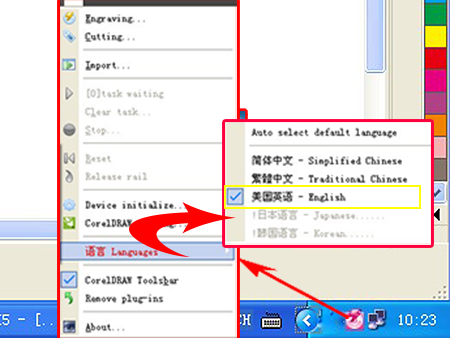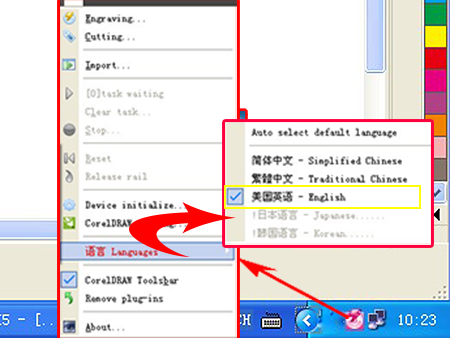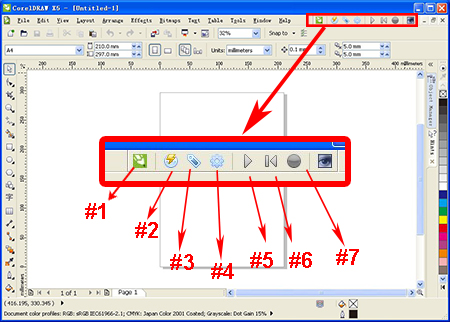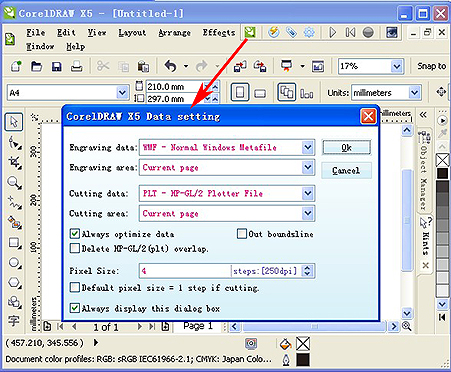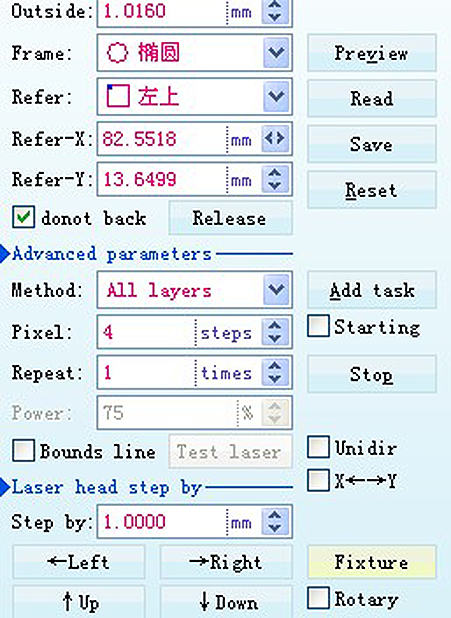|
Core Laser Software Setting
Introduction |
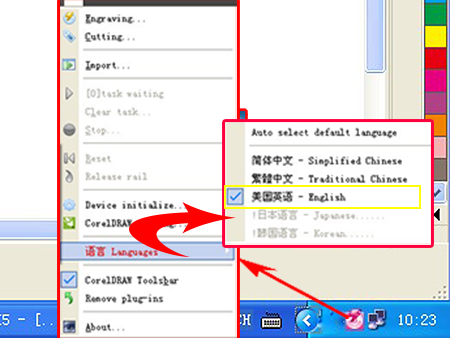 |
According to the language
your are familiar with , you can choose language when you install the
software. Install process is simple ,you can refer to the video in the
CD. |
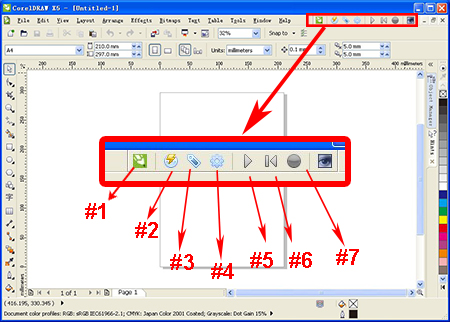 |
Corel Laser software is plugged into
Corel Draw at the right top place.
#1 Data Setting
#2 Engraving
#3 Cutting
#4 Engraving machine initialization
#5 Start/Pause
#6 Reposition
#7 Stop |
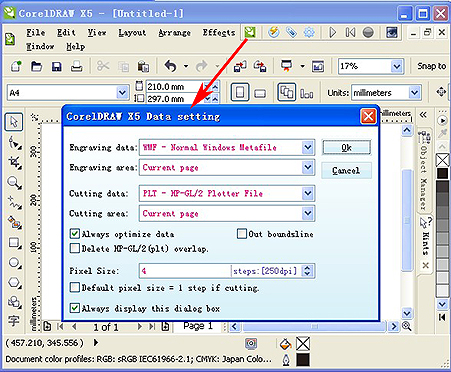 |
In data setting, according to the
design you made in Corel Draw, you can choose the file format, size. |
| Laser Engraving£º |
 |
| 1-Here you can choose
mirror or not, like when you engrave stamp, you need to choose mirror.
2-Here you can choose the designed area is
engraved or the other area is engraved.
3-According to the materials and
size, you can choose engraving speed. |
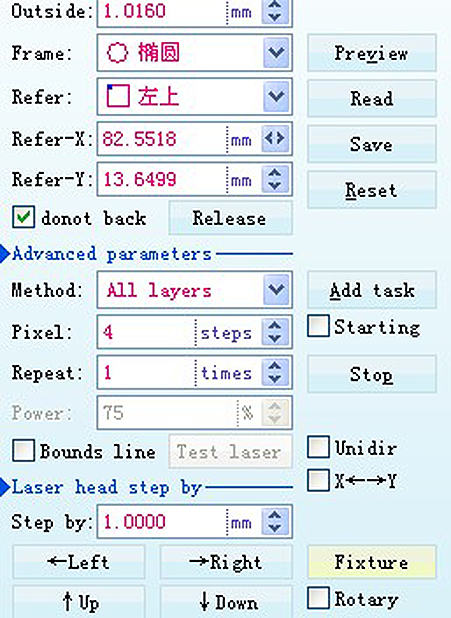 |
In normal conditions, these settings
do not need to be adjusted. |
| Laser Cutting: |
 |
| 1-Here you can choose
mirror or not, like when you engrave stamp, you need to choose mirror.
2-In cutting, do not need to choose.
3-According the design you made, you
can choose the cutting order, like cutting inside first.
4-According to the materials and size,
you can choose engraving speed, and work together with laser power
adjustment. |